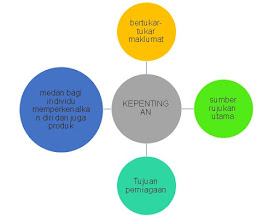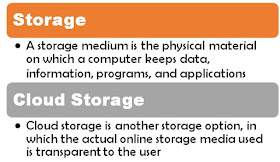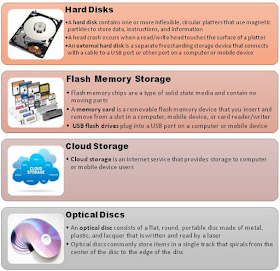Teknik-teknik asas dalam powerpoint
Memulakan perisian powerpoint
i.
Klik ikon start.
ii.
Klik all program.
iii.
Klik Microsoft office.
iv.
Klik powerpoint.
Memilih reka bentuk slaid
i.
klik design pada menu bar.
ii.
klik slide design yang menjadi pilihan anda.
Memasukkan teks (tajuk persembahan)
i.
klik pada perkataan clik to add title.
ii.
taip.
iii.
klik kotak add subtitle dan klik ikon cut
untuk padam kotak.
Menyimpan fail persembahan
i.
klik file.
ii.
pilih save.
iii.
taip nama fail yang hendak disimpan dan klik
save.
Membina slaid baru
i.
klik pada menu home.
ii.
klik pada ikon new slide.
iii.
klik title dan content.
iv.
satu slide baru dipaparkan.
Memasukkan grafik
Ø
kaedah memasukkan grafik
i.
klik menu insert.
ii.
bawa kursor ke picture dan klik from file.
iii.
plih gambar dari folder dan tekan open.
iv.
pilih gaya pada picture style.
Ø
memasukkan teks di bawah grafik
i.
klik insert.
ii.
klik text box.
iii.
heret ke bawah sehingga naik kotak untuk taip.
iv.
taip perkataan dan tekan enter.
Membina animasi bagi teks dan grafik
i.
klik menu animation.
ii.
Hitamkan (highlight) perkataan
iii.
Klik add animation
Memasukkan elemen bunyi ke dalam
persembahan
i.
Kaedah memasukkan elemen bunyi
ii.
Mengedit elemen bunyi
Mencipta jadual dan carta
Membina jadual
i.
Klik perkataan click to add title.
ii.
Taipkan.
iii.
Dwi klik pada ikon table.
iv.
Isi data.
v.
Ubahkan saiz dan kedudukan mengikut
kesesuaian.
Membina carta
i.
Klik perkataan clik to add title
ii.
Taip
iii.
Dwi klik pada ikon chart
iv.
Klik menu chart
v.
Pilih carta yang sesuai
vi.
Klik ok
Mencipta butang navigasi
- Memasukkan teks soalan
- Memasukkan teks jawapan yang betul/salah
- Membina pautan hiper untuk kembali semula ke
slaid soalan.
- Membina pautan hiper untuk jawapan yang betul/salah